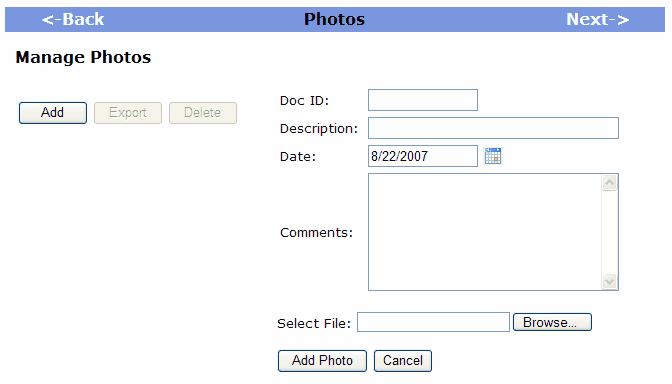This gives the ability to attach photos to the valuation report.
To move to the next screen click Next, to move to the previous screen click Back.
|
• |
Click the Add button. |
• |
Enter Doc ID, Description, Date, and Comments. |
• |
Click the Browse button to locate the photo you would like to add to the valuation. |
• |
Click the Add Photo button. |
• |
The photo will appear on the screen. |
Export Photo
The Export button allows you save the photos on your computer or server.
• |
Highlight the photo you want to export. |
• |
Click the Export button. |
• |
Click the Save button and choose the location of where you want to save the photo. |
• |
Enter a file name, and click the Save button. |
Delete Photo
The Delete button allows you to delete photos from the valuation.
• |
To Delete the photo, highlight the photo you want to delete, click the Delete button. |
• |
A pop up message will appear "Are you sure you wish to delete this document?" click the OK button to delete the photo or the Cancel button not to delete the photo. |